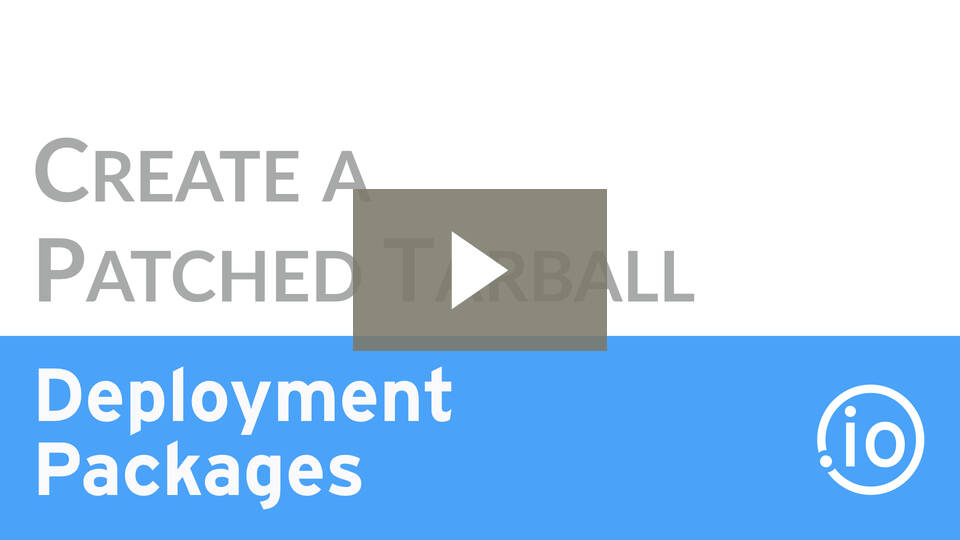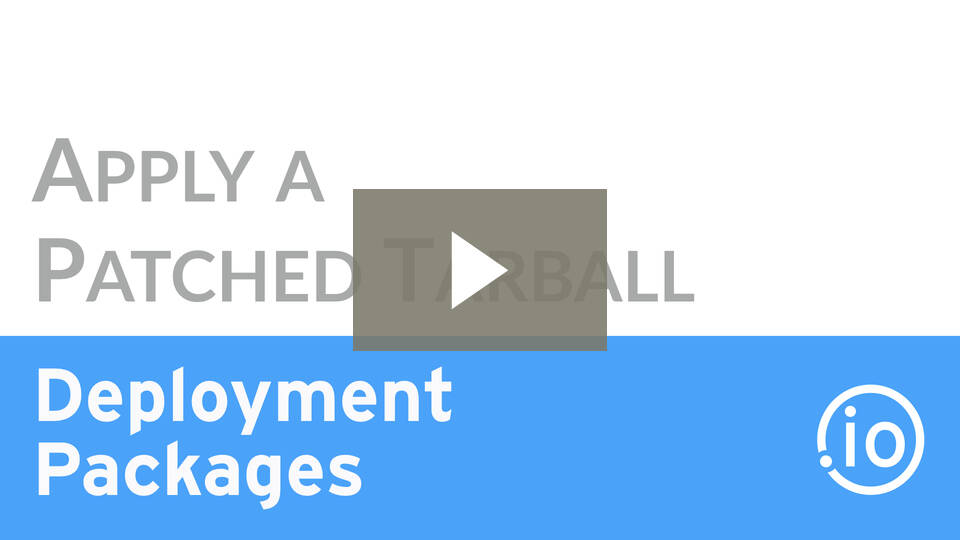Apply CPU Patches with Deployment Packages
May 02, 2017
Dan Iverson
We have talked on the podcast about different ways to apply CPU patches, but with the DPK we have another tool to help us quickly apply CPU patches. This post and video demo’s will show you how to use the DPK to quickly apply CPU patches to your servers.
Deployment Workflow
When you run the DPK, it will deploy WebLogic, Java, Tuxedo (and more) on your server. The DPK uses archives (also known as “tarballs”) of prepackaged installations and extracts those archives to your server. There is one big problem, the archives included in the DPK’s do not contain the latest security patches. So, let’s make our own tarballs that include the security patches to deploy. This process is also a great exercise to better understand how the DPK deploys software.
If you are on Linux you can use the patching functionality with the DPK, but that code has not been written for Windows. I’m not covering that feature in this post, but the DPK Install Guide has a section on using that functionality (Task 6-3-1: Using the DPK Setup Script to Apply Fixes).
Movement Scripts
There are Fusion Middleware scripts the DPK uses to deploy WebLogic and Tuxedo. (Thanks to Eric Bolinger for pointing me in this direction.) The movement scripts allow you to take a current install of WebLogic, package it up, and deploy it to additional servers. This is how the DPK deploys WebLogic. The PeopleTools team packages up a WebLogic installation and we deploy that install to our servers. The movement scripts also manage the Oracle Inventory file for you.
There are many parts to the movement scripts, but we’ll be using just one part: copyBinary. This script will take a current installation and create a .jar file from that installation. We’ll use copyBinary to package our patched WebLogic installation.
If you have errors with the
pasteBinary.cmdon the target system, you may need to configure the$ORACLE_HOME\oui\oraparam.inifile. This is a configuration file used by the OUI software. To make this simple, I copied the settings in the current$BASE\dpk\archives\weblogic12.1.3.0.tgzto my$ORACLE_HOME\oui\oraparam.iniusing Beyond Compare. (Yes, Beyond Compare can read inside a tarball and compare against a directory!) Then I recreated my tarball with the updatedoraparam.inifile.
Create a Patched WebLogic Tarball
Apply CPU Patches with Deployment Packages
Next, it’s time to install the CPU patch and run the copyBinary.cmd script. Stop all your PIA services on the server so you can remove the existing installations.
First, let’s patch Java. For demonstration, I’m using the jdk-7u141-windows-x64 installer. I’m installing
Then, we’ll use OPatch to apply the CPU to WebLogic:
cd $PATCH
$env:ORACLE_HOME=e:\psoft\pt\bea
$env:ORACLE_HOME\OPatch\OPatch napply
Once OPatch is done, we’ll use the movement scripts to package up our installation.
$env:JAVA_HOME=e:\psoft\pt\jdk1.7.0_141
. ${env:ORACLE_HOME}\oracle_common\bin\copyBinary.cmd -javaHome ${env:JAVA_HOME} -archiveLoc ${env:TEMP}\pt-weblogic-copy.jar -sourceMWHomeLoc ${env:ORACLE_HOME}
The output file from this command needs to be named pt-weblogic-copy.jar. The DPK expects that is the name of the .jar file. Next, we create a tarball of the pt-weblogic-copy.jar and two files to do the deploy portion of the movement scripts: cloningclient.jar and pasteBinary.cmd. These movement scripts are used by the DPK to deploy WebLogic. I used 7-zip to create my tarball with these three files:
$env:WL_VERSION="12.1.3.170418"
7z a -ttar "${env:TEMP}\pt-weblogic${env:WL_VERSION}.tar" "${env:ORACLE_HOME}\oracle_common\jlib\cloningclient.jar"
7z a -ttar "${env:TEMP}\pt-weblogic${env:WL_VERSION}.tar" "${env:ORACLE_HOME}\oracle_common\bin\pasteBinary.cmd"
7z a -ttar "${env:TEMP}\pt-weblogic${env:WL_VERSION}.tar" "${env:TEMP}\pt-weblogic-copy.jar"
Last, we gzip the archive and drop it in the $BASE\dpk\archives folder:
$env:DPK_BASE="e:\psft"
7z a -tgzip "${env:DPK_BASE}\dpk\archives\pt-weblogic${env:WL_VERSION}.tgz" "${env:TEMP}\pt-weblogic${env:WL_VERSION}.tar"
One thing to note here – the DPK doesn’t handle multiple versions of software in the
dpk\archivesfolder well. So, only have onept-weblogic*file in there.
For Java, we don’t need to use the movement scripts. We’ll simply tarball up the new directory and include that in our $BASE\dpk\archives folder.
$env:JDK_VERSION="1.7.0_141"
7z a -ttar "${env:TEMP}\pt-jdk${env:JDK_VERSION}.tar" $env:JAVA_HOME\*
7z a -tgzip "${env:DPK_BASE}\dpk\archives\pt-jdk${env:JDK_VERSION}.tgz" "${env:TEMP}\pt-jdk${env:JDK_VERSION}.tar"
Deploy CPU Patches
Apply CPU Patches with Deployment Packages
Copy your updated tarballs to a new server. You’ll want to remove the existing tarballs from the $BASE\dpks\archive to prevent the DPK from raising an error.
We have two options for telling the DPK we want to install WebLogic. The first option is to delete the existing WebLogic and Java folders. If you stop your PeopleSoft domains, you can delete both folders. When you run the DPK it will see that WebLogic and Java are missing and reinstall them from the patched tarballs in the $BASE\dpk\archives folder.
The other option is use the redeploy: true flag in psft_customizations.yaml. If you set the redeploy variable to true, the DPK will redeploy all the software in your $BASE\dpk\archives folder. This option requires less work – set a variable in psft_customizations.yaml and run the DPK – but it can take longer because you will redeploy Java, Tuxedo, WebLogic, PS_HOME and more. I think of this option as “the Puppet way”.
For this post and demo, we’ll use the redeploy: true option in our psft_customizations.yaml file. We’ll also use one other trick for testing; we will only run the part of the DPK that handles the middleware. Instead of running the entire DPK that touches the OS, middleware, and domains, the manifest we call includes only the DPK role that ensures the middleware is installed and not touch other parts of the system. This will also speed up our CPU patch deployment.
middleware.pp
Let’s create a new file under c:\programdata\puppetlabs\puppet\etc\manifests called middleware.pp. You can start by cloning the site.pp file. Change the file to look like this:
node default {
include ::pt_role::pt_tools_deployment
}
Save the file. That’s it!
What we have done is tell Puppet to only run the DPK role pt_tools_deployment instead of running a larger role like pt_hcm_pum.
In the video demo, we are applying patches to a PeopleSoft Image, which is a Fulltier setup. The default
pt_tools_deployment.ppmanifest won’t run on a Fulltier system. To get around that, I created a copy ofpt_tools_deployment.ppmanifest calledio_tools_deployment.ppand removed the check onenv_type: fulltier.
cpu.ps1
We have a few tasks to do before we can run the middleware.pp manifest. We’ll wrap those tasks in a Powershell script we can run on each server.
At a high level, here are the tasks our cpu.ps1 script will do:
- Copy new DPK archives to server
- Stop PeopleSoft Services
- Remove current Java and WebLogic installs (if
redeploy: false) - Run middleware.pp to install patched Java and WebLogic
- Start PeopleSoft Services
Get the Sample Code
The full code is in the ps-dpk-tarballs GitHub repository. You can find all the scripts from this post and demo on GitHub.
Note: This was originally posted by Dan Iverson and has been transferred from a previous platform. There may be missing comments, style issues, and possibly broken links. If you have questions or comments, please contact [email protected].