Automate PeopleTools Database Patches
Aug 05, 2016Dan Iverson
With PeopleTools 8.55, applying database PeopleTools patches with Change Assistant is easy to automate. In 8.54, Change Assistant gained the ability to apply patches from the command line. But with 8.55 and the PeopleTools Client DPK, the process is even better.
There are three main steps to getting your PeopleTools 8.55 database patched:
- Install the new PeopleTools Client (and Change Assistant version)
- Configure your target environment
- Run the PeopleTools patch command
Let’s look at each step.
PeopleTools Client and Patch Files
The first step is to install the updated PeopleTools client using the Client DPK (PeopleTools Patch Client Install section). When you install the client, make sure you select “PeopleTools Patch” or “Full PeopleTools Upgrade”. Both of those options will create a PTP folder under the client home. The PTP folder will contain the PeopleTools Patch (PTP) .zip files and Change Assistant expects those files in the PTP folder. Make sure you install the new Change Assistant version too. With 8.55, you can install more than one version of Change Assistant; I used the convention C:\Program Files\PeopleSoft\Change Assistant-8.55.xx for the install path.
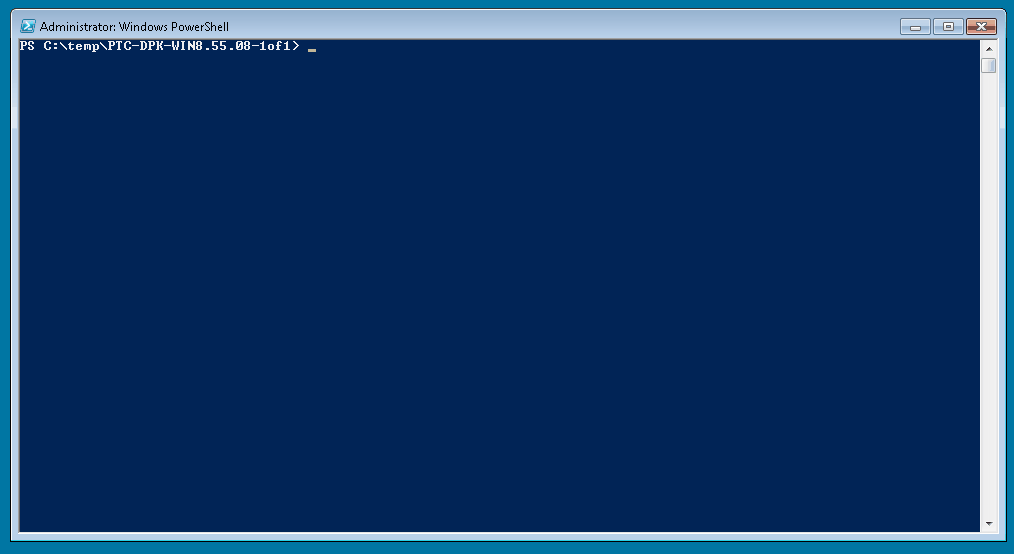
Change Assistant Configuration
In the updated version of Change Assistant, you need to create an environment definition for the target database. If the environment existed in an older version of Change Assistant, use the new Import feature under “Tools > Export/Import Change Assistant Settings”. If you don’t have an environment defined, to to “File > New Database” to create it. For your target database, change the PS_HOME directory to the new PeopleTools Client folder. Verify and Save the environment definition.
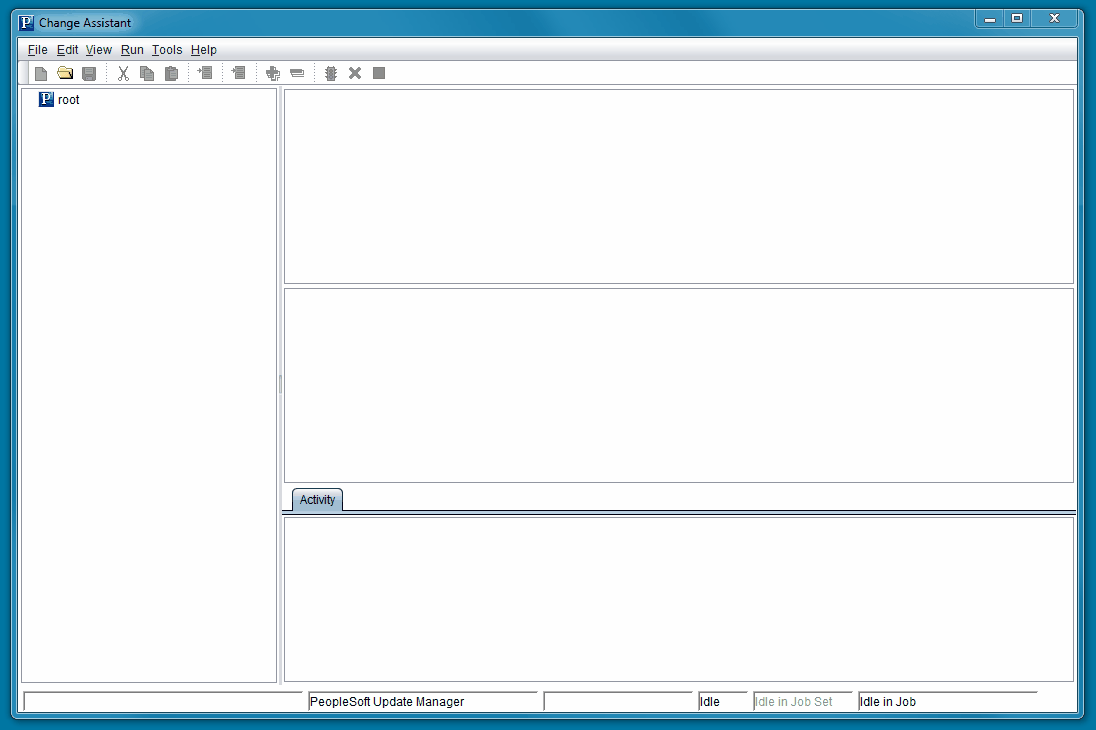
Automate
Open a command prompt and navigate to C:\Program Files\PeopleSoft\Change Assistant. We’ll kick off the PeopleTools Patch using the changeassistant.bat file. There are 4 parameters we specify:
-MODE: The Change Assistant mode to run (UMfor Update Manager mode)-ACTION: The change action to run (PTPAPPLYfor a patch orPTUAPPLYfor an upgrade)-TGTENV: The target environment name-UPD: PeopleTools Patch ID (PTP855xx)
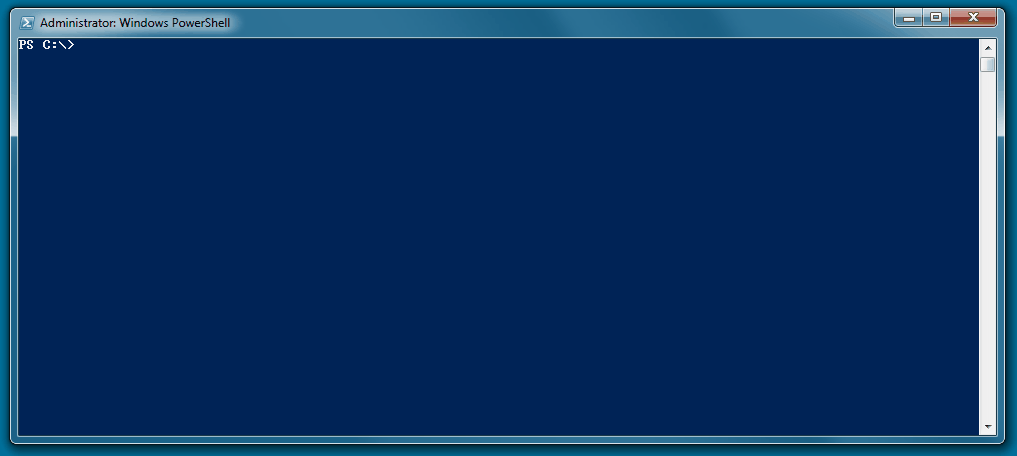
Check the softwareupdatePTP855XX{-DBNAME}IP output folder (defined under Tools > Options > Output Directory in Change Assistant) for the logs. Change Assistant will create the usual logs, but you will also find a job.log file. job.log is the same output that you normally see in the left-pane inside Change Assistant.
I applied PeopleTools 8.55.08 (to an 8.55.05) database and the patch job took less than 10 minutes.
Note: This was originally posted by Dan Iverson and has been transferred from a previous platform. There may be missing comments, style issues, and possibly broken links. If you have questions or comments, please contact [email protected].

