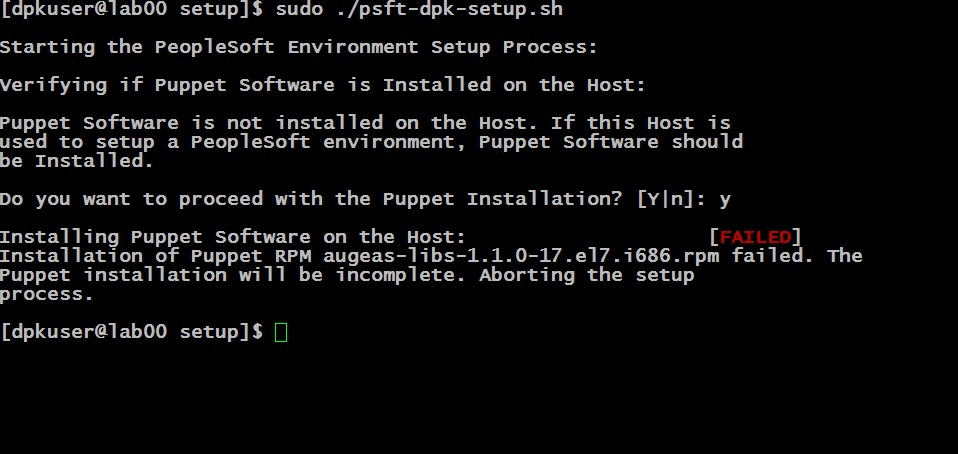Linux DPK: Dealing with Missing Required OS Packages
Jul 05, 2016Kyle Benson
For those of you using the NativeOS Linux install for Update Images, you have probably come across this scenario. You start the DPK install and once you get to the Puppet installation section, the script comes to an abrupt end. What the heck! Looking in the log file, you quickly figure out your OS is missing some required packages. So now what?
In the PeopleSoft Deployment Packages for Update Images Installation document, task 2-3-3 walks you through how to get the required OS packages needed for Puppet. They make it clear that it is your job to obtain these packages and install them – you’re on your own. They then list a few steps on how to accomplish this. The steps pretty much come down to this:
- Install DPK
- DPK will fail on missing packages
- Find missing OS packages by reviewing the log
$DPK_INSTALL/setup/psft-dpk-setup.log
- Run DPK cleanup
- Install missing OS packages
- Install DPK again
Following the steps is pretty straight forward, but I don’t like having to manually dig through a log file and pick out the missing OS Packages. So, what I did is write a little shell script to extract them for me. This script will generate the list of missing OS packages and write it to a file. After reviewing the list, you can then use this file for installing the packages.
Here are the steps I follow to ensure I have all the needed OS packages when installing NativeOS Linux DPKs. These steps assume your current directory is $DPK_INSTALL/setup.
- Install DPK
- DPK will fail on missing packages
- Generate missing packages list
grep "is needed by" psft-dpk-setup.log | awk '{print $1;}' >> os-packages.list
- Run DPK cleanup
- Review list, edit if needed
vi os-packages.list
- Install missing OS packages
sudo yum install $(cat os-packages.list)
- Install DPK again
Unfortunately, you may have to repeat this process a few times to identify all the missing packages. Once I have gotten through a DPK install on a particular OS, I save off the os-packages.list file for safe keeping. I then make sure I install this list of packages to any new VM that I am doing a fresh DPK install on. Doing this before DPK installs will ensure we don’t see any missing OS package errors. I’m sure this list will need to be updated as time goes on and we see different versions of Puppet, etc in our DPKs.
Hopefully you found this post helpful! This little tidbit was pulled out of the PeopleSoft Deployment Package QuickStart course. Feel free to enroll in this FREE course today for more DPK goodness.
Note: This was originally posted by Kyle Benson and has been transferred from a previous platform. There may be missing comments, style issues, and possibly broken links. If you have questions or comments, please contact [email protected].