pscipher, psvault and Web Server Passwords
Jan 31, 2017
Dan Iverson
Encrypting passwords is a common activity for PeopleSoft administrators. For many of us, we take for granted that passwords are encrypted by the system. In this post, I want to look at password encryption for web server configuration files and how that works.
Encrypting with pscipher
pscipher is a PeopleTools utility that encrypts passwords using 3DES encryption. The utility is a wrapper for a Java class that handles the encryption and decryption of passwords. If you look at the passwords stored in the configuration.properties file, or produced by pscipher, they look something like this: {V1.1}IsZtCVg15Ls=
To encrypt a password with pscipher:
- Navigate to your web server’s
[PS_CFG_HOME]\webserver\[domain]\piabinfolder. - Run
.\pscipher.bat [password]
pscipher will return the encrypted output:
.\PSCipher.bat password
Your environment has been set.
Encrypted text: {V1.1}7m4OtVwXFNyLc1j6pZG69Q==
You can copy/paste the encrypted text into your web server config files. For example, below is the pskey configuration in the integrationGateway.properties file using an encrypted password:
secureFileKeystorePath=e:/psft/cfg/LM014-8.55.09/webserv/peoplesoft1/piaconfig/keystore/pskey
secureFileKeystorePasswd={V1.1}7m4OtVwXFNyLc1j6pZG69Q==
You can also encrypt passwords with pscipher through the PIA too. Navigate to PeopleTools > IB > Configuration > Gateways. Select your a gateway and click “Gateway Setup Properties”. After you log into the gateway, select the link “Advanced Properties Page”. This page lets you modify the integrationGateway.properties file directly, but it also has a Password Encryption section. This Password Encryption tool calls pscipher on your application server to encrypt passwords.
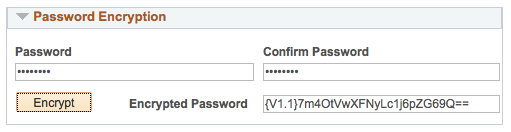
Building New Keys
The {V1.1} at the beginning of the password denotes which key pscipher uses. 1.1 means your passwords are using the default key. I highly recommend you change the key. To create a new key, run the command pscipher -buildkey. A new key will be appended to the file psvault. The pscipher command will now generate {V1.2} passwords. Appended is important here. This means that you can still use {V1.1} encrypted passwords in your configuration files and the newer {V1.2} encrypted passwords.
psvault Locations
The psvault file is stored under [PS_CFG_HOME]\webserv\[domain]\piaconfig\properties\psvault. When you run -buildkey, that is the file pscipher updates. After you update the key to {V1.2}, you need to copy the updated psvault file to any other web and app servers that you want to decrypt the new passwords.
- For web servers, copy the updated
psvaultfile to[PS_CFG_HOME\webserv\[domain]\piaconfig\properties\psvault. - For app servers, copy file to
[PS_HOME]\secvault\psvault.
You should copy the updated psvault file to your app servers. When you update your integrationGateway.properties file online (PeopleTools > IB > Configuration > Gateways), any passwords you encrypt using the online pages are encrypted with the app server’s copy of psvault.
So far, I haven’t been able to get the Tuxedo domains to recognize the psvault file under PS_CFG_HOME, and a Oracle confirmed with me that PS_CFG_HOME is not supported with psvault and the app server. If you are using decoupled homes, this breaks some of the benefits of having a separate and shared PS_HOME codeline. I created an Idea on the Oracle Community site to add support for PS_CFG_HOME and psvault; go vote for the idea if would like decopupled home support too.
Note: This was originally posted by Dan Iverson and has been transferred from a previous platform. There may be missing comments, style issues, and possibly broken links. If you have questions or comments, please contact [email protected].

