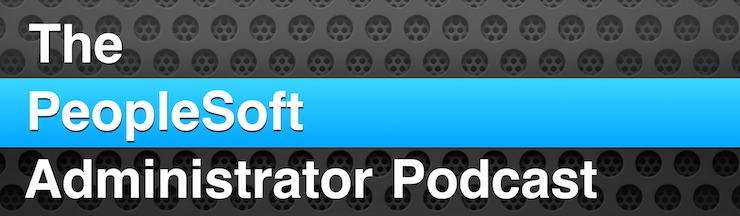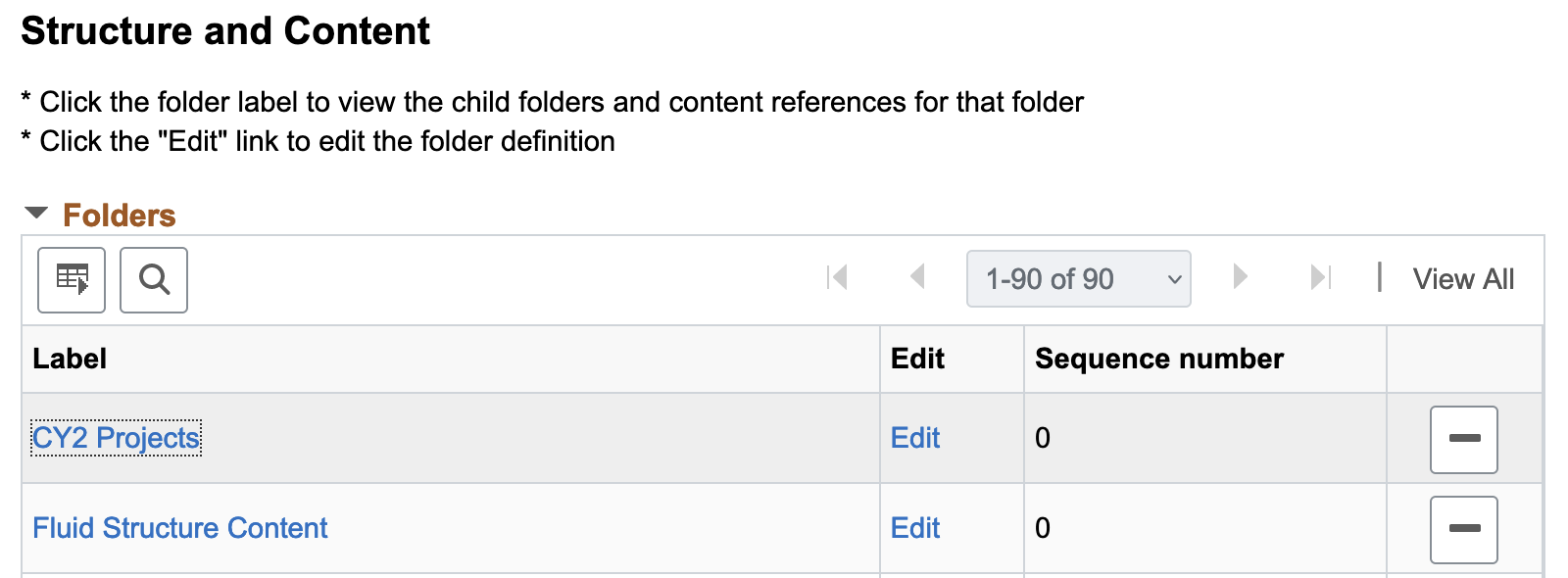Using MITMProxy to Debug Elasticsearch and IB
There are times when troubleshooting you want to see what data was transmitted between two systems. When working with HTTP calls with Elasticsearch or Integration… Read More »Using MITMProxy to Debug Elasticsearch and IB