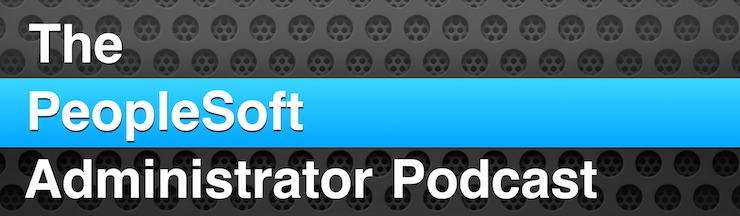Understanding the Check Token ID in PeopleTools 8.56
This is a guest post by a PeopleSoft security researcher. PeopleSoft has introduced a new parameter on Node Definitions called the CheckTokenID. This parameter is… Read More »Understanding the Check Token ID in PeopleTools 8.56