Sign up for an Oracle Cloud Trial Account
Create SSH key
ssh-keygen -f ~/.ssh/cmtrial
cat ~/.ssh/cmtrial.pub
Create OCI API Key
openssl genrsa -out ~/.oci/cmtrial.pem -aes128 2048
openssl rsa -pubout -in ~/.oci/cmtrial.pem -out ~/.oci/cmtrial.pub
openssl rsa -pubout -outform DER -in ~/.oci/cmtrial.pem | openssl md5 -c
cat ~/.oci/cmtrial.pub
base64 ~/.oci/cmtrial.pem | tr -d "\r\n"
More information on building OCI API Keys
Allow Public Access to CM
- Menu > Networking > VCN > cm Subnet > Security Lists > cm_sec
- Add a new rule:
0.0.0.0/08000 - Add a
hostsentry to access CM
echo "IPADDRESS psftcm.cm.psftcm.oraclevcn.com" | sudo tee -a /etc/hosts
Logs to view while waiting for Cloud Manager to finish.
ssh -i ~/.ssh/cmtrial opc@IPADDRESS
tail -f bootstrap/CloudManagerStatus.log
tail -f bootstrap/psft_oci_setup.log
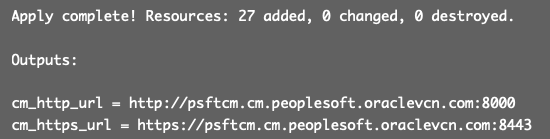
Pingback: #222 – Cloud Manager 10 Review
Pingback: Cloud Manager Configuration
Pingback: #226 – Failed Services
Pingback: #256 – psadmin.io Cloud Operations